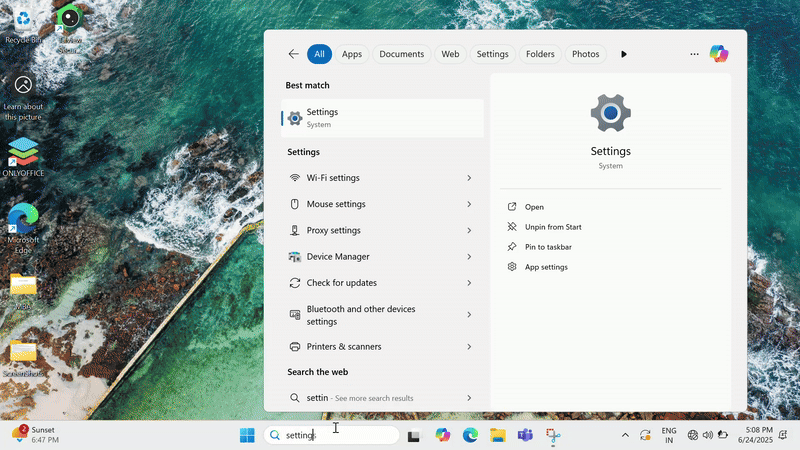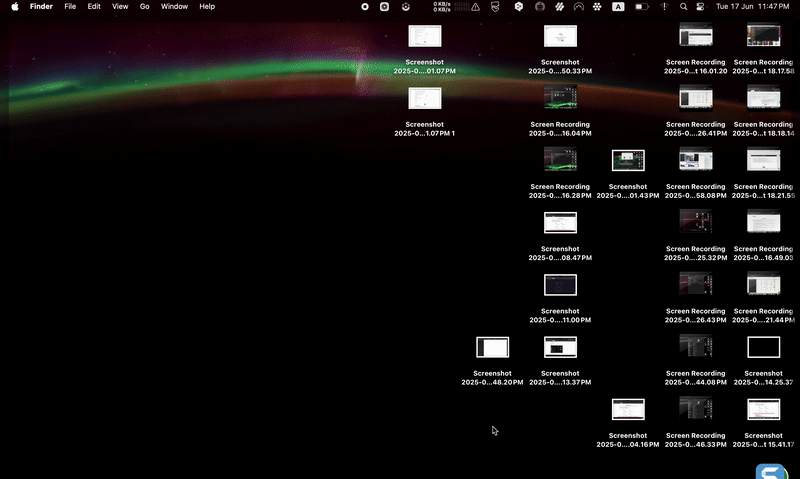SECTION A: Do This Before Entering the Lock down Browser
IMPORTANT: Once you launch the Lockdown Browser (Respondus), you cannot fix system issues or settings. If any issue arises during prechecks inside the Lockdown Browser, you must exit, fix it in a regular browser, and relaunch the test.
Setup Checklist:
Run diagnostic tests: camera, microphone, screen share, and internet speed (see Section C)
Grant system-level permissions for camera, microphone, and screen sharing (see Section E)
Disable VPNs, proxy, firewalls, or antivirus software (see Section D)
Use a personal device. Avoid office or school-managed laptops with admin restrictions.
Ensure a minimum internet speed of 5 Mbps (preferably wired connection)
SECTION B: System & Network Requirements
Operating System:
Windows: Only Windows 10 or 11
Not supported: Windows 8, S Mode, SE
macOS: Version 11.0 to 14.6
Not supported: Older versions
Linux and mobile devices: Not supported
Hardware:
RAM: Minimum 4 GB (6 GB recommended), 15 GB free disk space
Processor: Dual-core or higher
Browser Support:
Google Chrome 80+
Microsoft Edge (latest)
Mozilla Firefox (latest)
Safari (latest)
Cookies and Pop-ups must be enabled in your browser.
SECTION C: Diagnostic Checklist (To Be Performed in Regular Browser)
Before launching the Lockdown Browser, open Chrome, Edge, Safari, or Firefox and complete the following:
Visit Video Diagnostic Link to check if your camera and mic are detected properly.
Use Zoom or Google Meet to perform a screen share test. Ensure you can select Entire Screen and that Respondus is allowed.
Visit Speed Test and confirm your upload/download speed is at least 5 Mbps.
Check that Respondus has necessary system permissions (see Section E).
Make sure VPN, Proxy, and Antivirus are fully disabled (see Section D).
SECTION D: Disable VPN / Proxy / Firewall / Antivirus
Disable VPN:
Windows: Go to Settings > Network & Internet > VPN > Disconnect or Remove
macOS: Go to System Settings > Network > VPN > Disconnect or delete configuration
Disable Proxy:
Windows: Go to Settings > Network & Internet > Proxy > Turn OFF "Use a proxy server"
macOS: Go to System Settings > Network > Advanced > Proxies > Uncheck all
Disable Firewall:
Windows: Start > Windows Security > Firewall & Network Protection > Turn OFF
macOS: System Settings > Network > Firewall > Turn OFF
Disable Antivirus:
Open your antivirus application and temporarily disable real-time protection.
If you're unsure how to disable it, contact your IT team for help.
SECTION E: Enable System-Level Permissions for Respondus
Windows:
Go to Settings > Privacy & Security > Camera / Microphone / Notifications
Allow Respondus to access all of the above.
macOS:
Go to System Settings > Privacy & Security
Enable Camera, Microphone, and Screen Recording for Respondus
SECTION F: Prechecks Inside Lockdown Browser – Step-by-Step Troubleshooting
Terms & Conditions
Issue: Checkbox is greyed out
Fix: Scroll through the content until the checkbox becomes active

Instructions Page
Issue: "Next" button not clickable
Fix: Refresh the page or confirm system requirements are met

Camera & Microphone Test
Issue: Access denied
Fix: Exit the Lockdown Browser and follow Section E to enable permissions

Screen Sharing Test
Issue: Screen not detected
Fix: Exit > Enable screen recording or permissions per Section E.
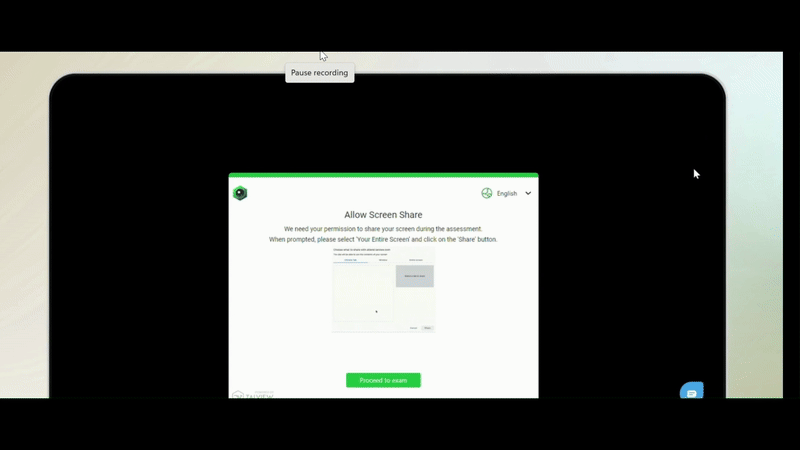
ID Upload
Issue: Capture button is not responsive
Fix:
Make sure your camera is working and permission is granted when prompted.
Hold a clear physical ID card in front of the camera — make sure it’s well-lit and fully visible.
Keep the ID steady and avoid glares or shadows.
If the capture button doesn't respond:
Exit the Lockdown Browser
Close all other apps using the camera.
Restart the system if needed
Relaunch the Lockdown Browser and try again

Face Capture
Issue: Face not detected
Fix:
Sit in a well-lit area with your face centered in the frame.
Remove any glasses, mask, or cap that may block your face.
Avoid backlighting; use a plain background.
If still not detected:
Exit the Lockdown Browser
Check camera settings and lighting given in Section E.
Relaunch Lockdown Browser and retry
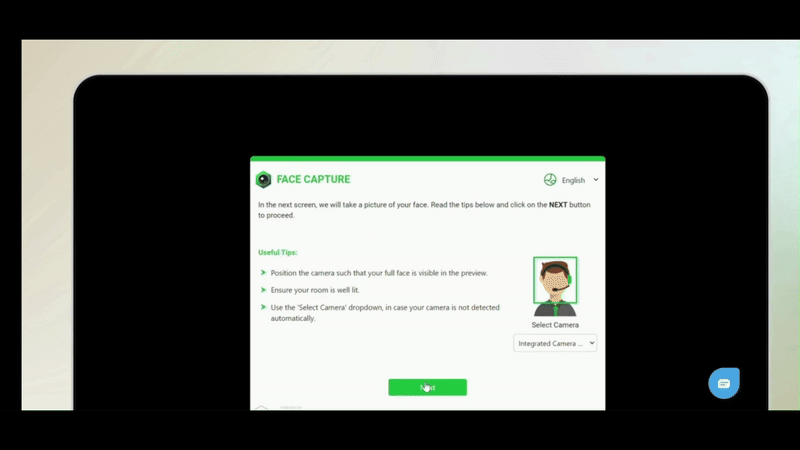
Microphone Functionality Test
Issue: Audio not detected
Fix:
Make sure your microphone is connected and enabled.
Grant mic permission when prompted.
If audio isn’t detected:
Exit the Lockdown Browser
Test your mic on webcammictest.com
Check mic input settings and restart the system if needed
Relaunch the Lockdown Browser and retry
Audio Recording
Issue: "Not enough speech detected"
Fix:
Speak clearly and steadily, avoid long pauses.
Ensure the room is quiet, and the mic is close enough.
If the issue continues:
Exit the Lockdown Browser
Increase mic volume and test on webcammictest.com
Relaunch Lockdown Browser and try again
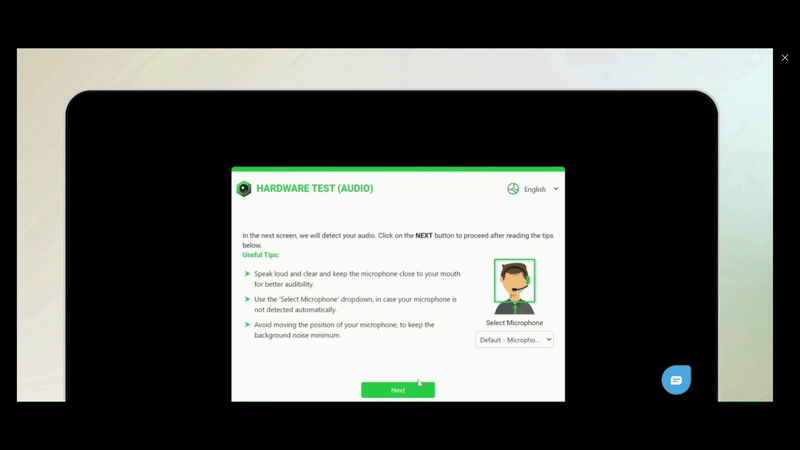
360° Room Scan
Issue: Submission fails or unclear scan
Fix:
Hold the camera steady and move slowly in a full circle.
Ensure the room is well-lit and scan covers all areas.
Avoid fast movements or covering the camera.
If scan fails repeatedly:
Exit the Lockdown Browser
Check camera settings and lighting
Relaunch the Lockdown Browser and retry

SECTION G: If a Precheck Step Fails
If any step inside the Lockdown Browser fails:
Exit the Lockdown Browser completely
Fix the issue using the instructions from Sections C, D, or E
Relaunch the Lockdown Browser and resume the test.
Still facing issues? ✉️ Raise a support ticket at:
Support : Proctoring & Certification Support
Make sure to mention your Appointment ID in the ticket along with a brief description on the issue to help us assist you quickly.
If you continue facing issue and would like to raise a support ticket, click here
Tags: Was this article helpful?
That’s Great!
Thank you for your feedback
Sorry! We couldn't be helpful
Thank you for your feedback
Feedback sent
We appreciate your effort and will try to fix the article