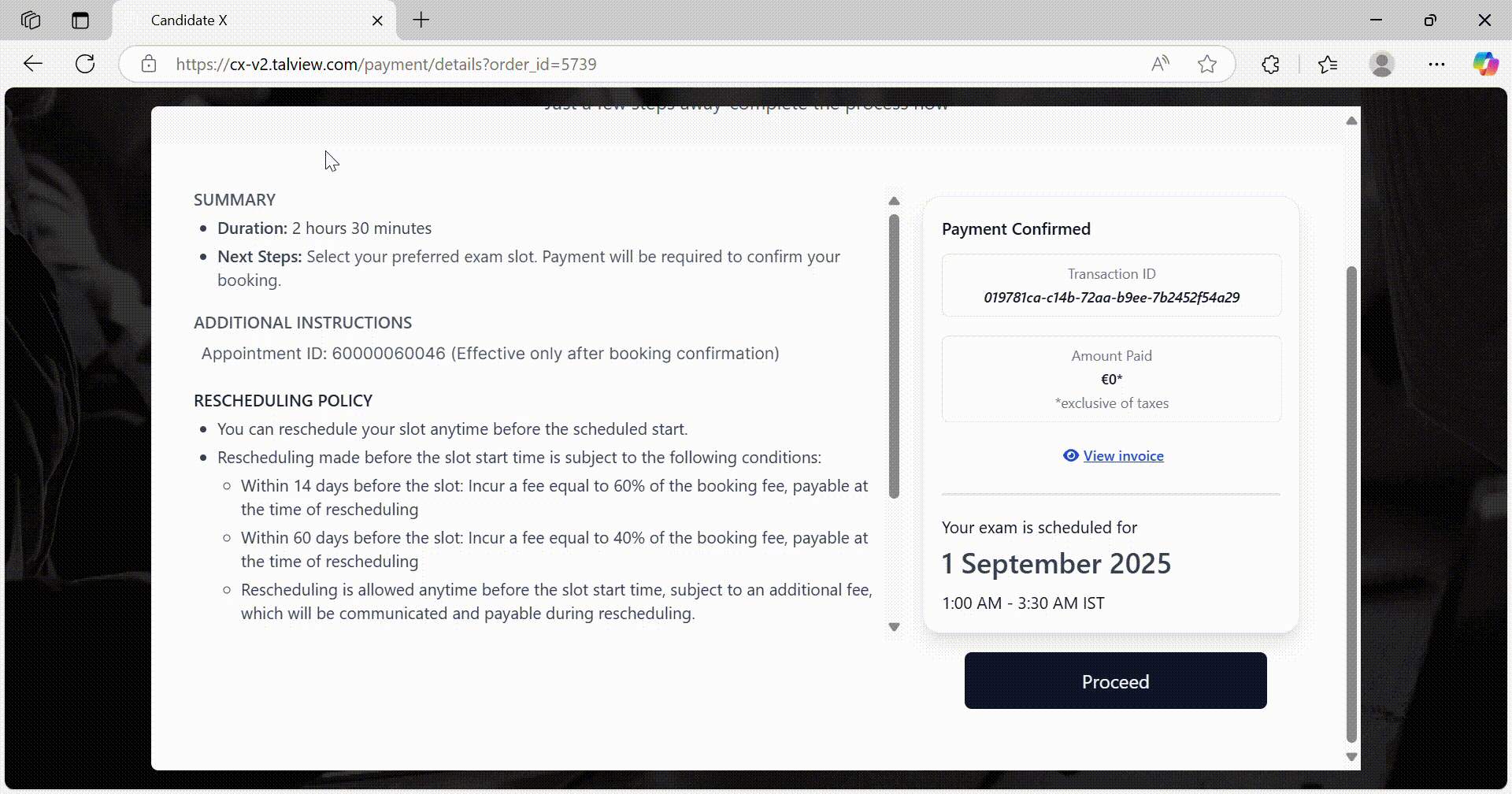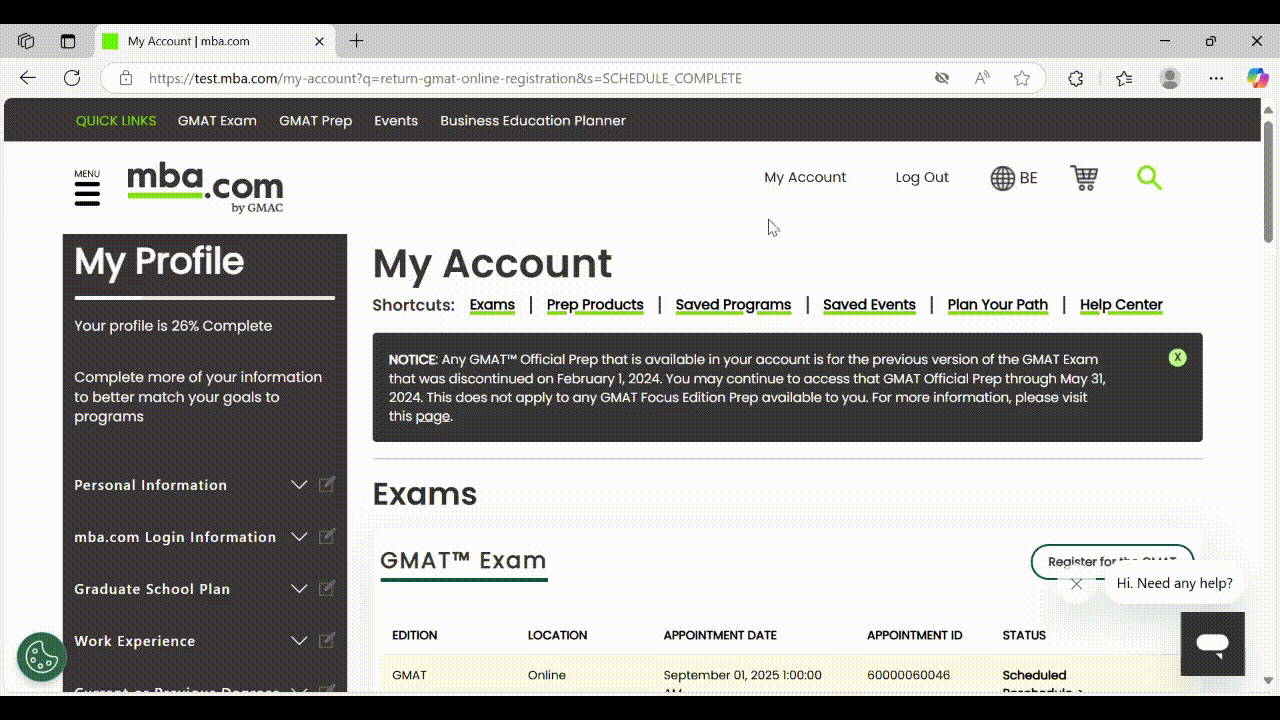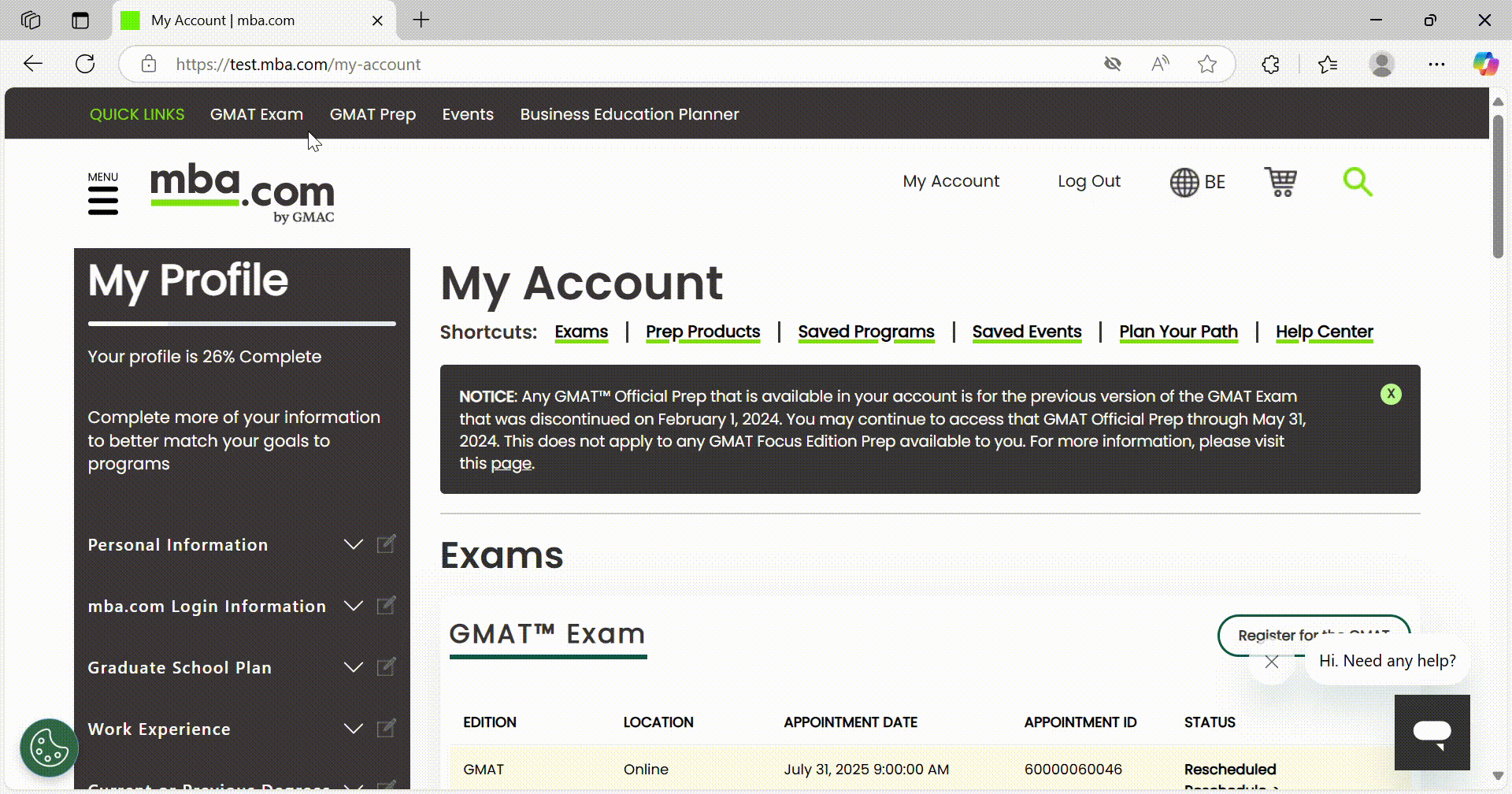Registration & Slot Booking
Step 1: Register on mba.com
- Visit www.mba.com.
- Click “Register for the GMAT” at the top.
- Create your GMAT account by entering:
- First Name & Last Name
- Email ID & Password
- Accept Terms and complete CAPTCHA
- After registration, continue setting up your GMAT profile:
- Personal Details
- Academic & Professional Background
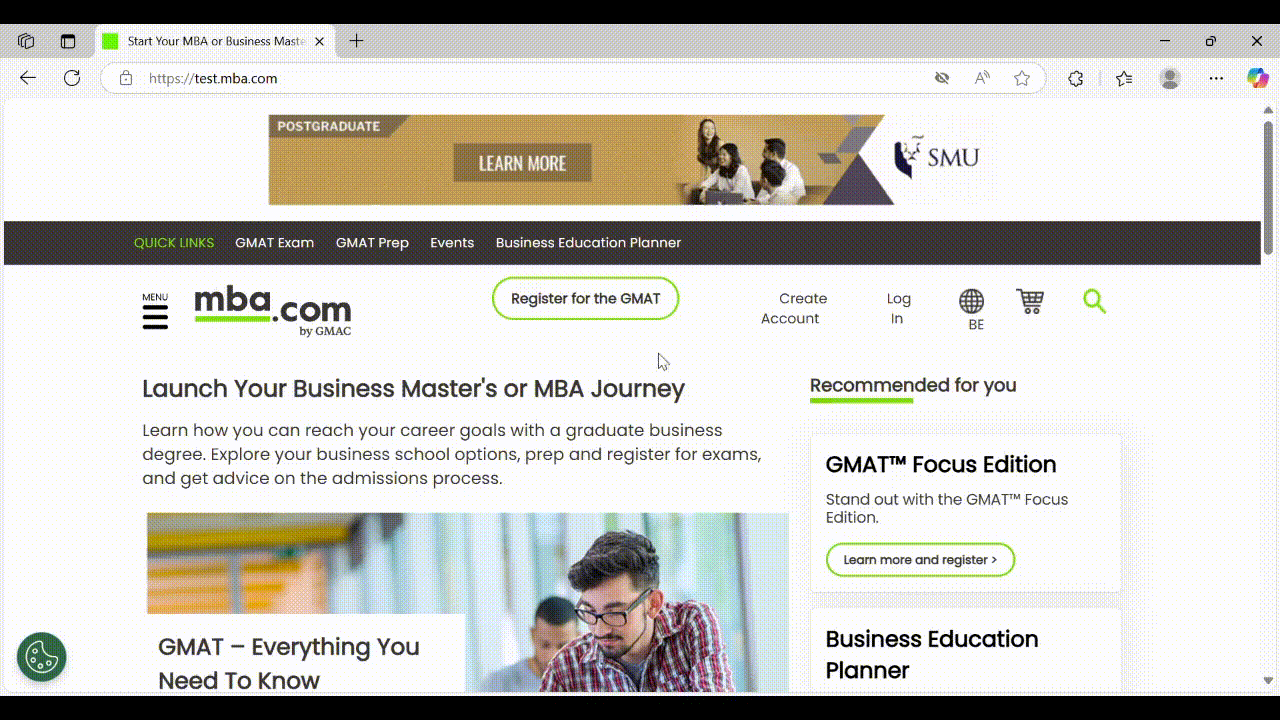
Step 2: Choose GMAT Online and Select Exam Date
- After profile setup, click “Register for the GMAT” again.
- Choose “GMAT – Online” (not “Test Center”).
- Select an available date on or after June 17.
- Click “Get Started” on the information screen to proceed.
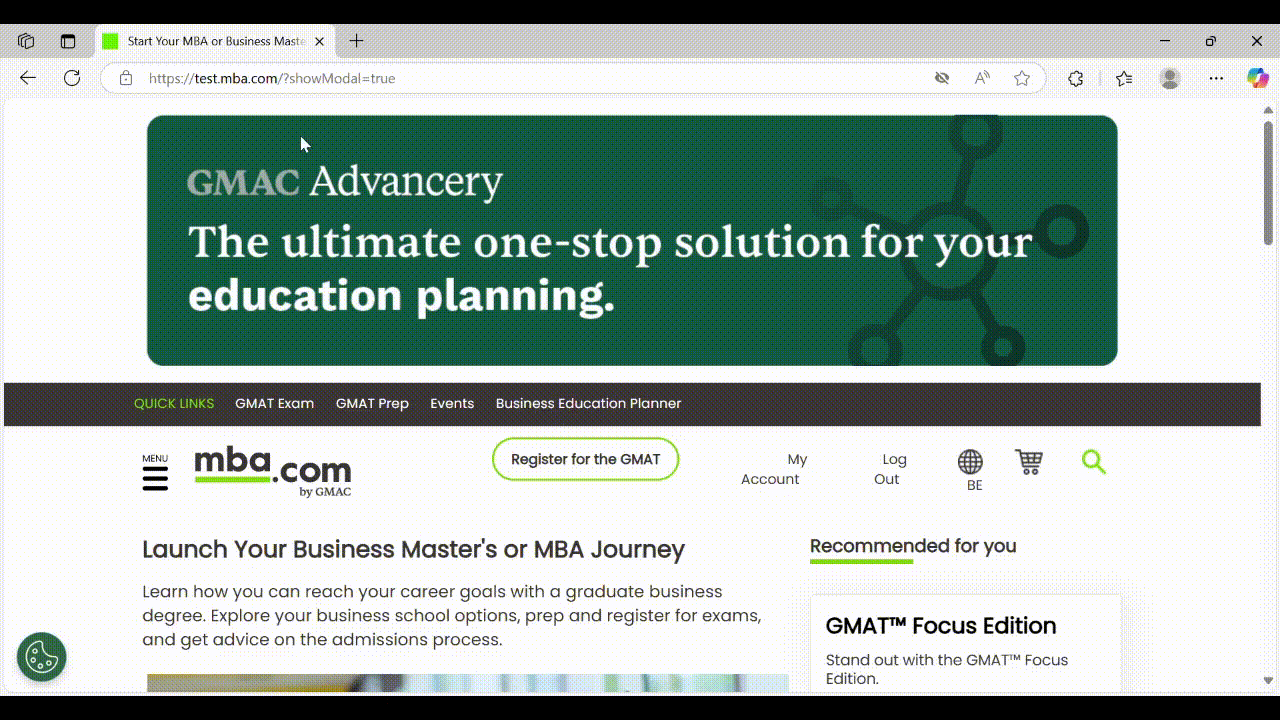
Step 3: Book Your Slot
You’ll now be redirected to the Talview GMAT Online Booking Portal.
Select your preferred exam date from available slots.
Choose a time slot (automatically shown in your local time zone).
Click “Confirm” to proceed.
⚠️ Note: Slots are not held until payment is completed. If you do not complete the payment within a few minutes, the selected slot will be released and made available for others.
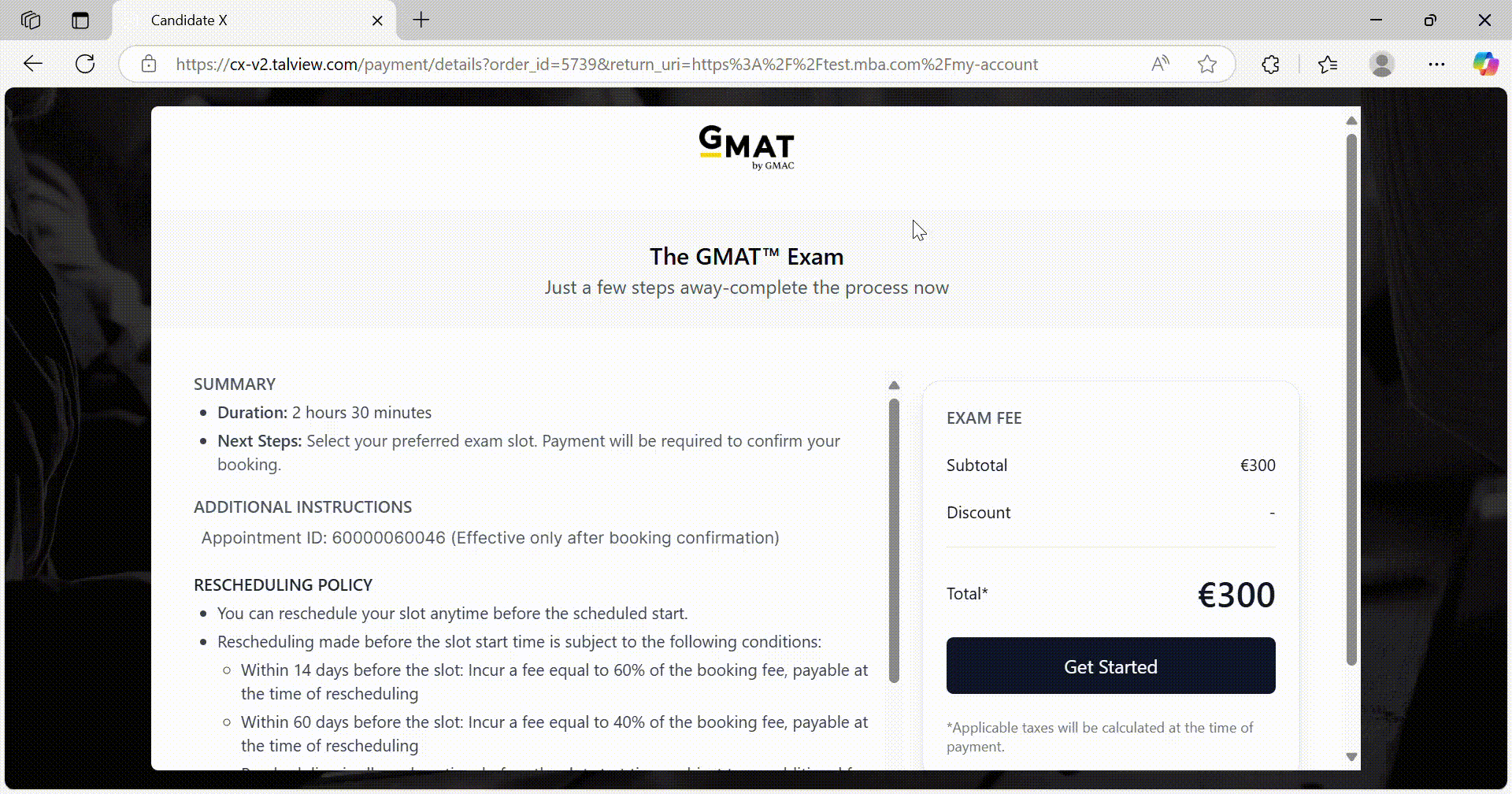
Step 4: Make the Payment
After slot confirmation, you’ll be taken to the Payment Page. You can complete payment using either of the following options:
Debit/Credit Card:
Enter your card details and complete the payment through a secure gateway.
Once payment is successful, you will be shown a confirmation screen.
Note: Pricing is determined by your location at the time of booking. The portal will auto-select the applicable currency. International transaction fees may apply depending on your bank/card provider.
Step 5: Confirmation and Redirection
After successful payment, click Proceed.
You’ll be redirected back to mba.com → My Account.
Here, you can see:
Your GMAT Online Appointment Details
Payment Confirmation
Options to Reschedule or Cancel the exam
Rescheduling or Cancelling Your Exam
You can manage your exam appointment directly from your mba.com account.
Rescheduling Your Exam
Go to mba.com
Click on My Account.
Select Reschedule.
Important Guidelines:
You can reschedule up to 24 hours before your scheduled exam time. Rescheduling is not allowed within 24 hours of the exam.
Cancelling Your Exam
Go to mba.com
Click on My Account
Select Cancel
Note: Review the cancellation policy on the mba.com website for detailed terms and conditions.
Email Notifications You Will Receive after booking:
Once your booking is confirmed, you will receive two emails:
Payment Confirmation Email – with transaction ID and payment details
Appointment Confirmation Email – with your Appointment ID, exam date/time, and link to launch the exam.
If you continue facing issue and would like to raise a support ticket, click hereTags: Was this article helpful?
That’s Great!
Thank you for your feedback
Sorry! We couldn't be helpful
Thank you for your feedback
Feedback sent
We appreciate your effort and will try to fix the article